Back to the Support Center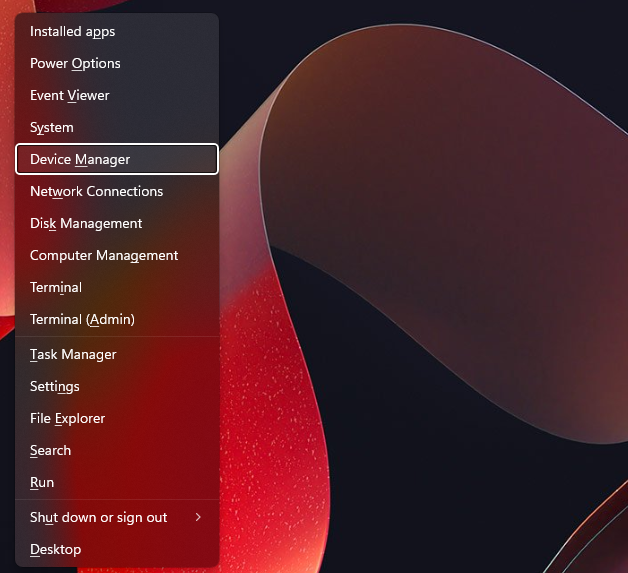
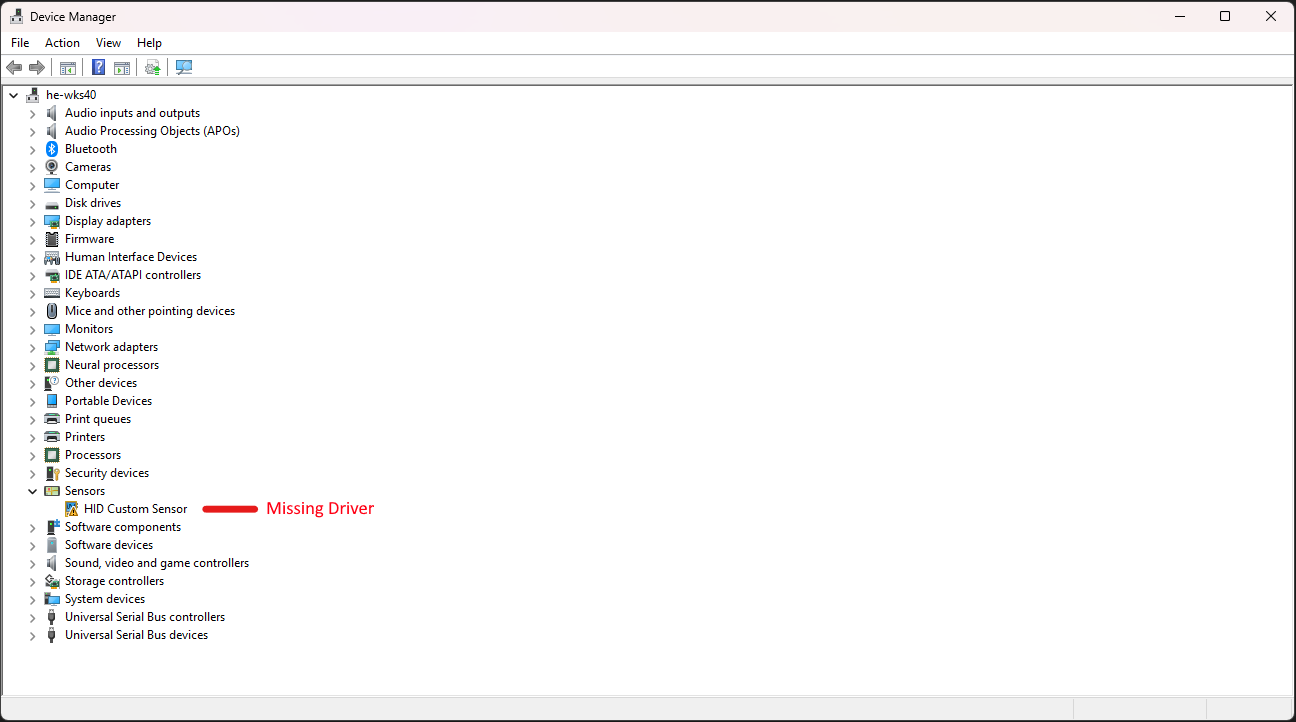
Check Device Manager for Missing Drivers
When troubleshooting your PC, it’s important to check that all your drivers are installed correctly to ensure everything runs smoothly. You can quickly verify this using Device Manager in Windows.
Steps to check your drivers
While beneficial, there can be hiccups. Here are some reasons to consider turning it off:
- Press Windows Key and X on your keyboard.
- Click on Device Manager from the menu that appears.
- In Device Manager, look for any devices with a yellow triangle icon – this indicates missing or problematic drivers.
- Right-click on any device with a yellow icon and select Properties to see more details.
- If drivers are missing, visit the component manufacturer’s website to download and install the correct drivers.
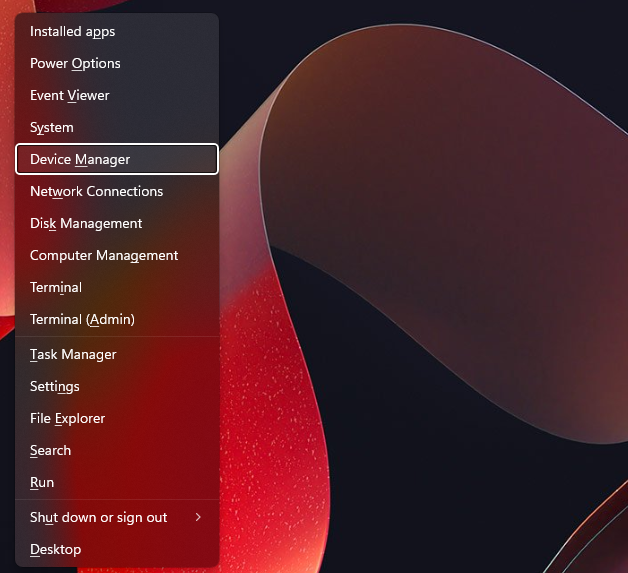
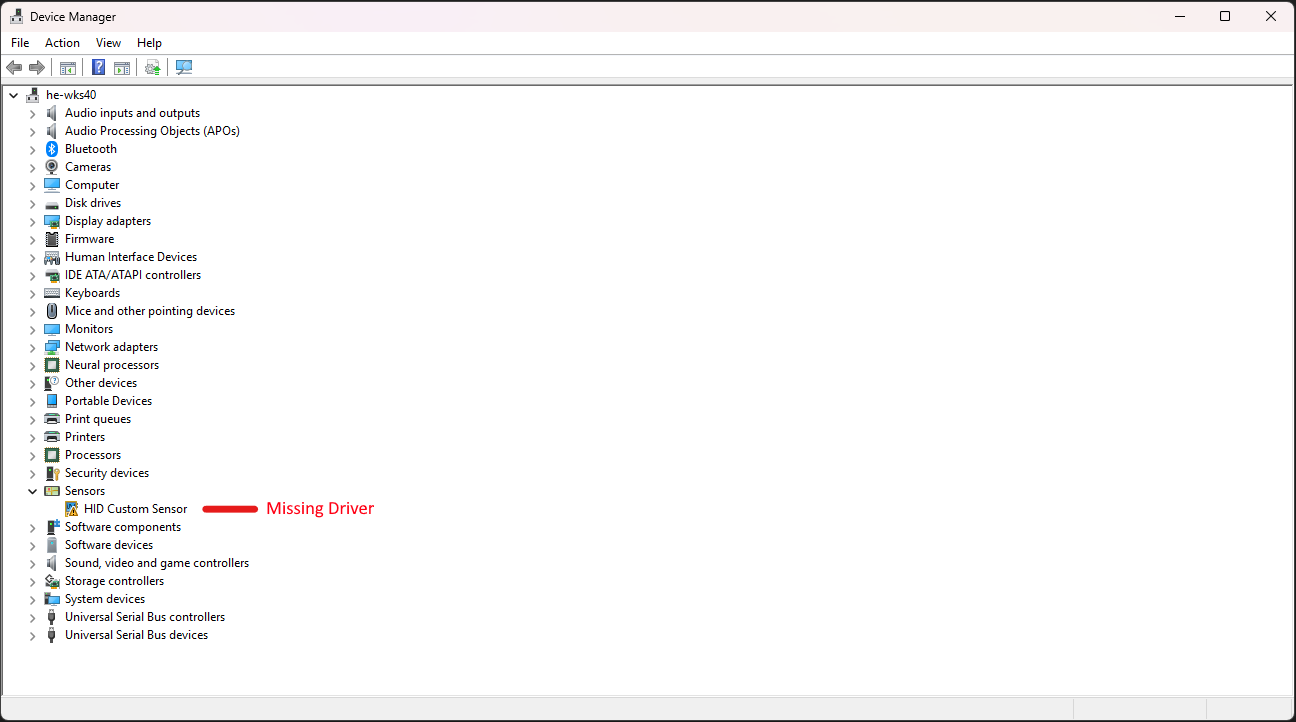
Conclusion
If you're unable to locate any missing drivers, please feel free to get in touch with us and we can point you in the right direction!



